Getting Started
To use this mod, you'll first need to have Quilt or Fabric installed.
TIP
If you're just running this mod in singleplayer and are new to Minecraft mods, I recommend using the Modrinth Launcher.
It's very user-friendly, and you can install the mod from it just by clicking the "Install" button, without dragging any files around!
Once those are set up, you'll likely need to open the game once for it to create its game folder.
If you're using the Mojang-provided launcher, your Minecraft folder will be in the following location:
- Windows: Press Win+R, type
%appdata%\.minecraft, then press Ok.- MacOS: Open Finder then paste
~/Library/Application Support/minecraftin the Search box.- Linux:
~/.minecraft, or/home/USER/.minecraft
(in most file managers, look for a "Show Hidden Files" option if it doesn't show up)If you're using a different launcher, this is likely in a completely different location. Find the help page for your launcher or look for a "Minecraft Folder" or "Game Dir" setting.
Installing mods
Next, you'll need to download the following mod files and place them in the Minecraft "mods/" folder.
- Fabric API
- Yet Another Minecraft BINGO
- Mod Menu (optional, needed for the config screen)
- YetAnotherConfigLib (optional, needed for the config screen)
- Scoreboard Overhaul (optional)
WARNING
Make sure that the versions you download match your Minecraft version!
For example, if you're running Minecraft 1.21, you'll need to use the fabric-api-*+1.21.jar and bingo-*-mc1.21.0.jar versions.
This mod aims to be compatible with most other Quilt or Fabric mods and datapacks, provided they don't directly interfere with its behavior. If something doesn't work as expected, feel free to report an issue or let me know on Discord!
Check out Server Optimization for a list of additional mods I recommend installing for performance.
Starting a game
If you've installed the mod on the client, you should see a "BINGO!" button in the bottom right of the Minecraft title screen. Clicking this will launch directly into a bingo world.
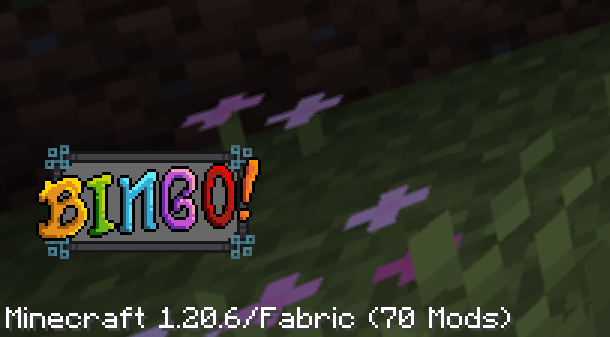
If you leave the world mid-game, it should show up as a singleplayer world entry. However, any save files will be automatically removed once the game is completed.
To start a new game, you'll need to close the world and click the "BINGO!" button again.
If you're running the game on a server, you'll need to restart the server after each game (using the /stop or /restart commands).
Customizing a game
To play with custom world settings or datapacks, you'll need to create a world through the singleplayer menu.
When creating the world, enable the built-in "bingo.zip" datapack on the Data Packs screen:
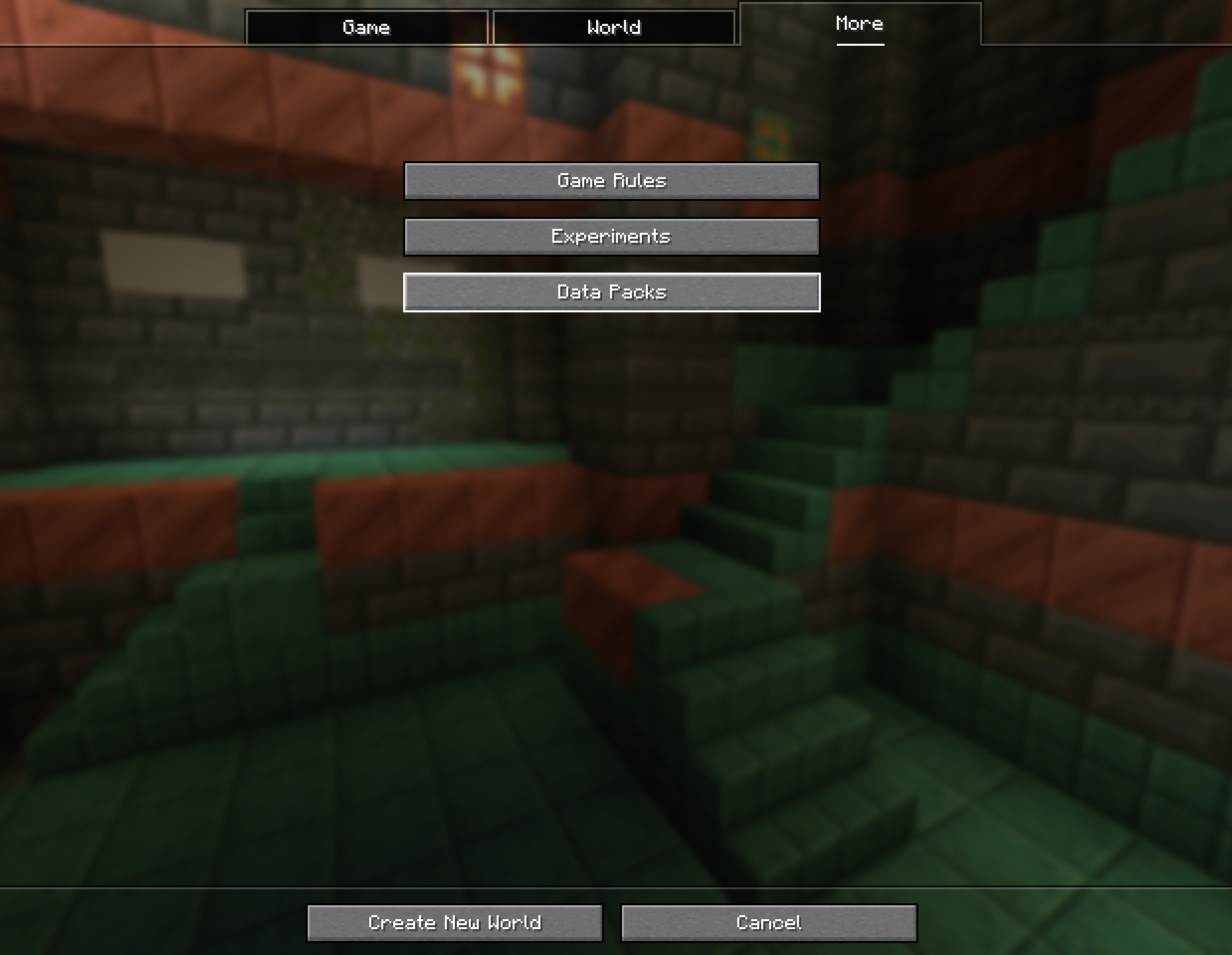
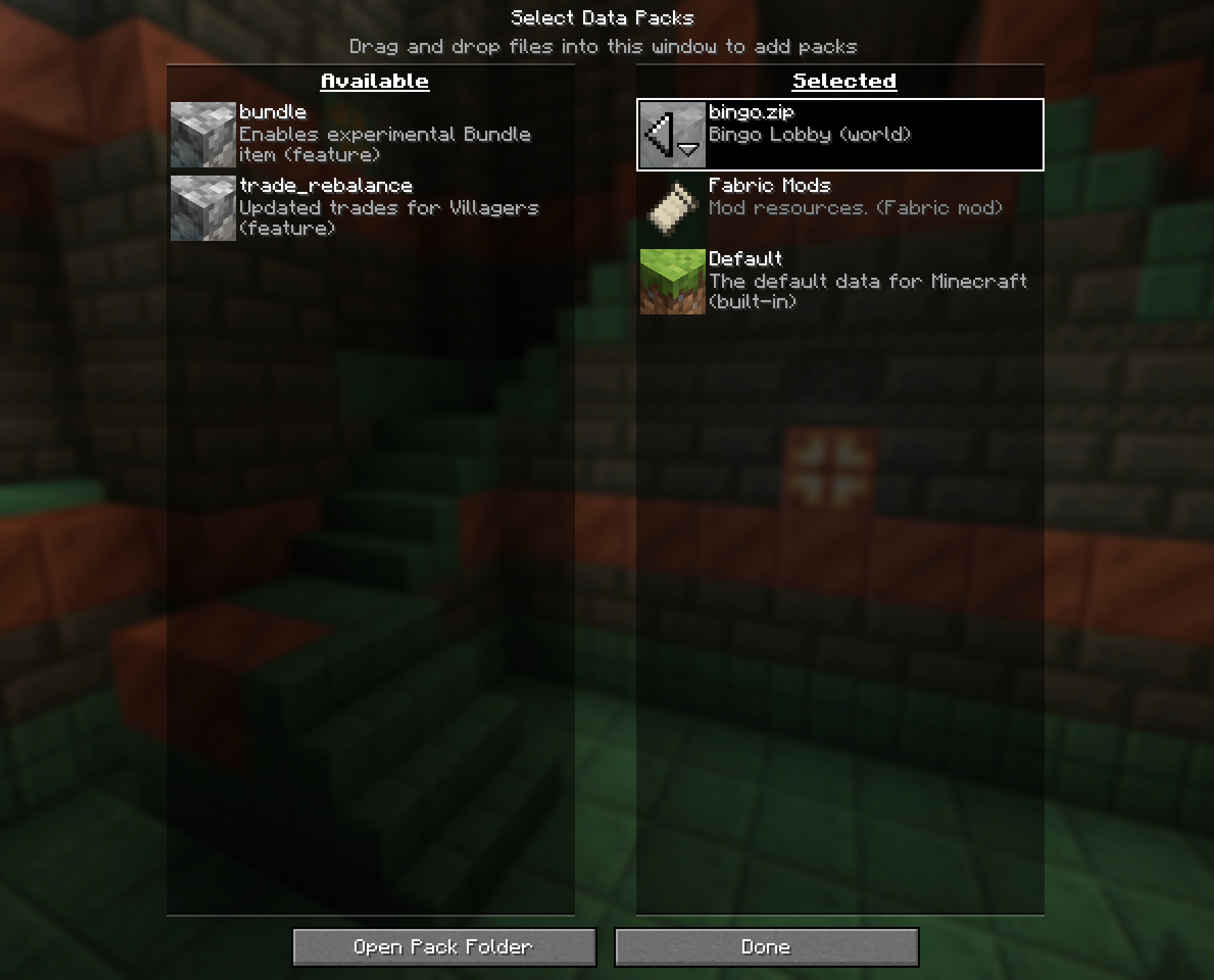
When the world is created with this datapack, it will open into the bingo lobby.